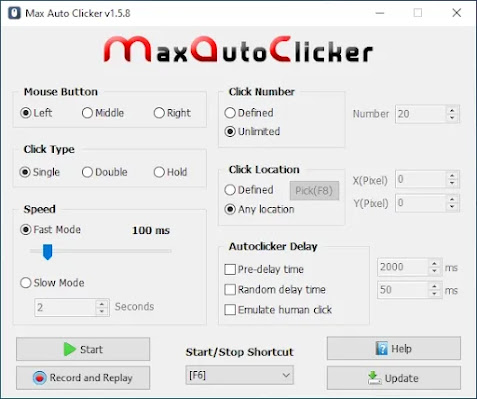Auto Refresh Chrome Browser : Everything You Need To Know
First step, downloading Max Auto Clicker software
Go to Max Auto Clicker official site and download it by clicking this button :
After download done (it’s size about 2 MB) :
-
If you are a Windows User then double click on it, installation not required.
- If you are a Linux User (Ubuntu, Mint ...) you need to install the package (.deb), go to “Files” section and download archive that is named Linux_x86_64_MaxAutoClicker.zip
Second step, Setting Max Auto Clicker to Auto Refresh Chrome
1. In Mouse Button Option : Select Left (or Left Mouse click)
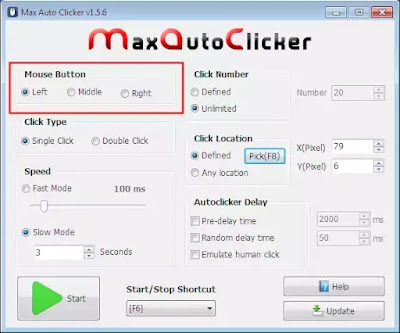
2. In Click Type Option : Select Single Click

3. In Speed Option : Select Slow Mode, then set time between click (in second) for example 3 second (this refresh chrome every 3 seconds)
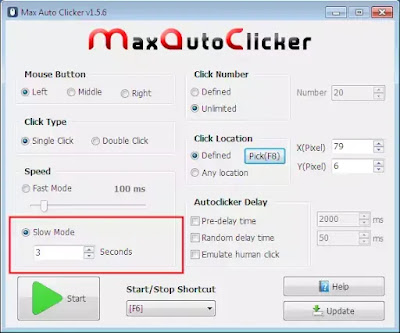
4. In Click Number Option : Set the desired number of refreshing Chrome or set to Unlimited for Unlimited Refresh.
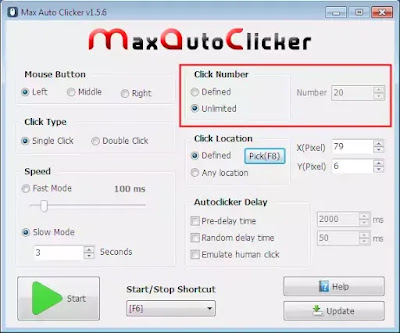
5. In Click Location Option : This option required to set to Defined, then click on Pick button to select the location, now go to your Google Chrome Browser, and put your mouse cursor above the Refresh button of Chrome then press [F8] of your keyboard (now you have selected the location where Max Auto Clicker program will click)
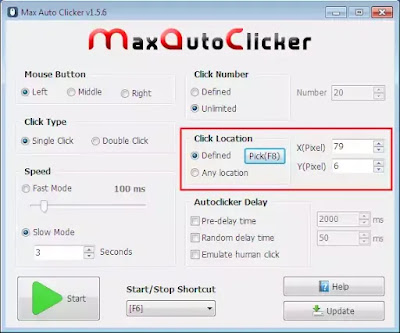
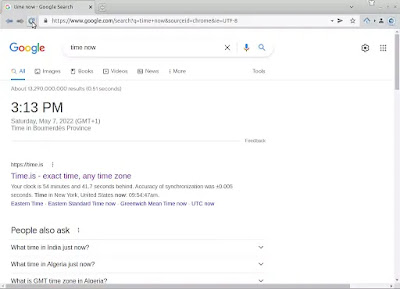
6. Start/Stop Shortcut Option : this option will set shortcut key to Start or Stop Auto refresh Chrome Browser at the location you selected.
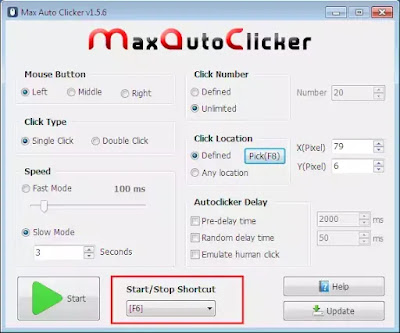
7. Now Open the page you want to Auto Refresh it in your Chrome Browser then Start Max Auto Clicker with the Shortcut key you defined previously (for example F6 Key)
Done, now Max Auto Clicker will auto refresh your page in Google Chrome Browser every 3 seconds of time.